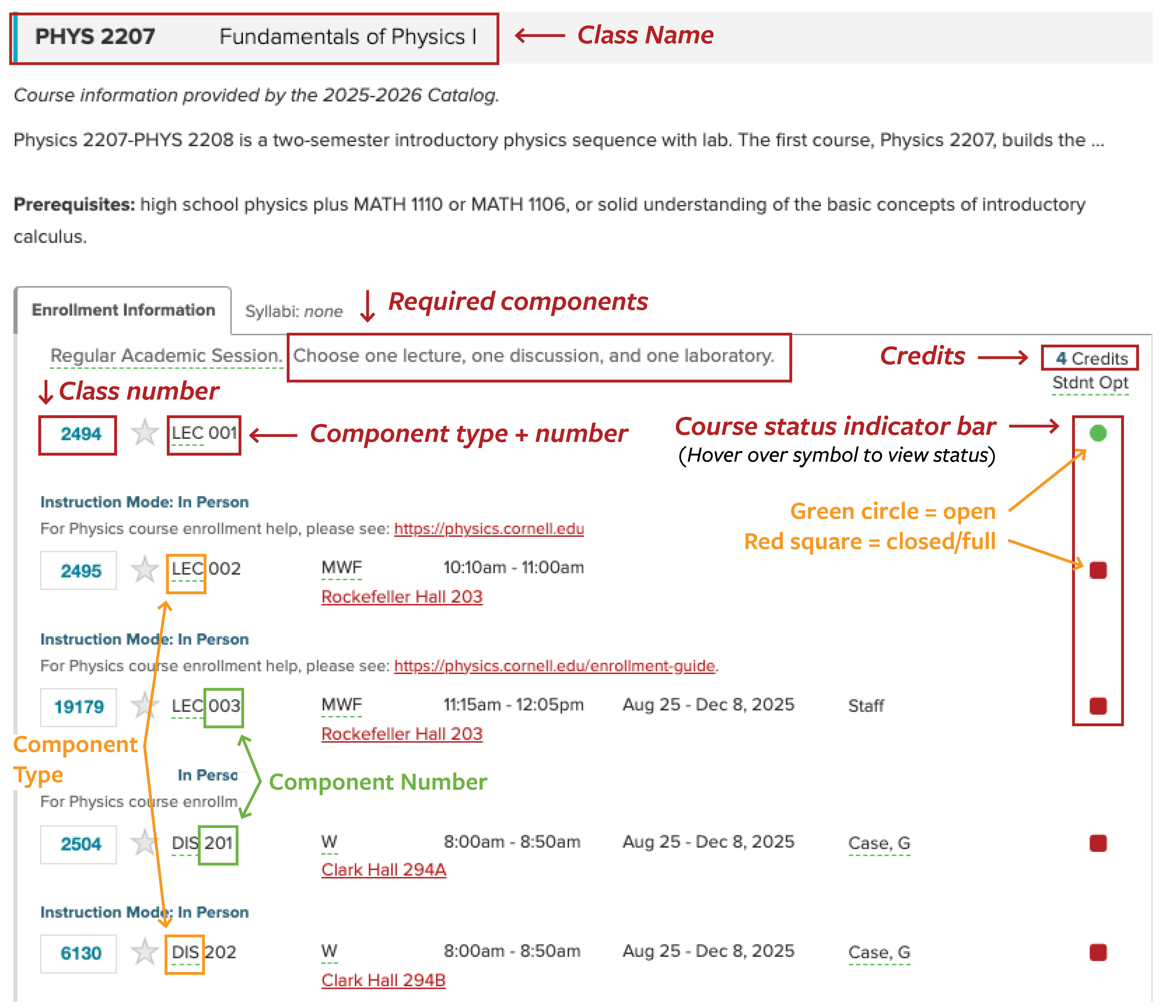How to Select Your Courses
You've been accepted!
Now, select your courses
After you've received your acceptance and completed the required forms, you'll gain access to the "Course Selection Form" within your Accepted Student Portal.
Please follow the steps below to select your courses.
1. Review course selection deadlines
See the Precollege Summer Academic Calendar for the course selection deadlines.
See the Precollege Winter Academic Calendar for the course selection deadlines.
2. Explore course options by program
- Winter Online course options
- Summer Residential course options
- Summer Commuter course options
- Summer Online course options
Need help choosing the right course for you? Review these tips for selecting courses.
3. Go to the "Course Selection Form" within your Accepted Student Portal
After you and your parent/guardian have signed off on the "Parental Permission Form" and "Financial Responsibility Agreement," you'll gain access to your "Course Selection Form."
On that form, you'll enter the following information for each course you've selected:
- Class name
- Credits
- Class number
- Component number
Keep in mind
- You may combine online and on-campus courses from different sessions. Read about combining courses.
- On the "Course Selection Form," you’ll be asked to select preferred (first-choice) and alternate (back-up) courses. If your preferred course is full, you’ll be enrolled in your alternate course instead. We encourage you to apply early for the best chance of getting into your preferred course.
Where to find information on the roster
Below is an annotated roster example of where to find the required course information.